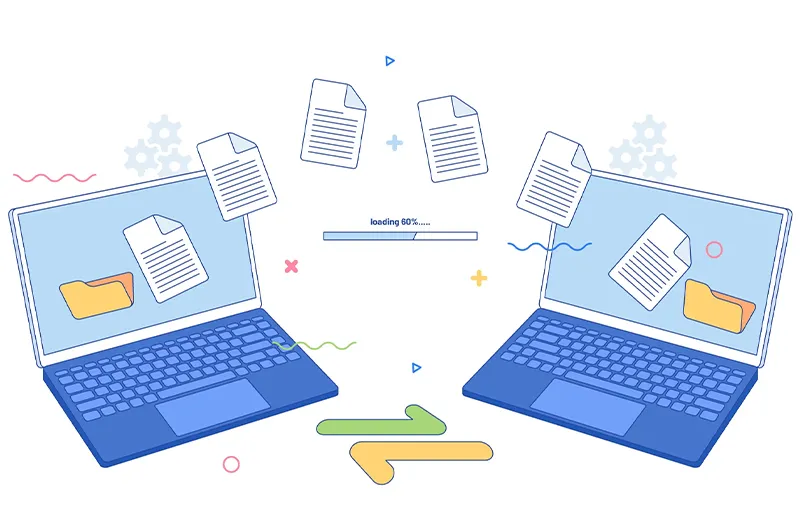Learn how to convert your images to WebP format in just a few steps to improve your website’s speed and SEO.
WebP is a modern image format developed by Google that significantly reduces file sizes without sacrificing image quality. This helps websites load faster, improves user experience, and boosts SEO performance. If your site still relies on JPEGs or PNGs, converting to WebP is a quick win for speed and performance optimization.Thanks to broad browser support and fast conversion tools, switching to WebP has never been easier. In this article, you’ll learn the simplest ways to convert images and optimize your website today.
The easiest way to convert images to WebP is by using a free online tool like
MakeWebP. No downloads or installations needed. Just follow these simple steps:
- Visit makewebp.com.
- Upload your image (JPG, PNG, GIF, etc.).
- Click 'Convert to WebP'.
- Download your optimized image instantly.
It’s that simple. Our tool ensures high-quality results with minimal compression loss, and it’s 100% free.
If you prefer working offline or need to convert images in bulk, here are a few options:
1. Using Photoshop (with WebP plugin)
Download the WebP plugin from Google’s developer site, install it, and you’ll be able to export any image as WebP directly from Photoshop.
2. Using GIMP
GIMP supports WebP natively. Just open your image and export it using
File > Export As and select
.webp as the format.
3. Command Line (Advanced)
For developers, Google provides a command-line tool called
cwebp. Example:
cwebp image.jpg -o image.webp
This is perfect for batch processing large image libraries or automating conversions.
Once you’ve converted your images, update your HTML to use the WebP format efficiently. A best practice is using the
<picture> element with fallbacks for older browsers:
<picture>
<source srcset="image.webp" type="image/webp">
<img src="image.jpg" alt="Your image description">
</picture>
This ensures maximum compatibility while benefiting from WebP’s compression on supported browsers.